Using filters in your email client is the recommended method for filtering spam in your email.
However, if you have enabled Spam Box a spam folder is automatically created on the server and spam messages are moved there automatically.
Of the three webmail clients offered with Host4U, Horde will usually automatically show that folder but you will need to subscribe to the folder if you prefer to use a different webmail client.
Checking the spam folder in horde:
- Log into horde
- Click to expand your folder tree and you should see the spam folder.
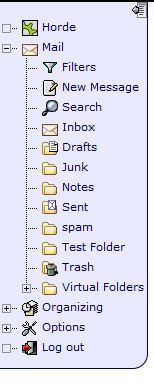
If you do not see the spam folder in your folder tree, follow these steps to refresh the folder tree:
- Click on the "Folders" icon at the top of the screen.
- Choose the "Rebuild Folder Tree" option from the drop-down box.
- Next, choose the "Check for New Mail" option from the same box.
Subscribe to the spam folder in SquirrelMail:
- Log into SquirrelMail
- Click on "Folders" at the top of the screen
- Under "Unsubscribe/Subscribe", select the spam folder and click the "Subscribe" button
- Click "Check mail" to refresh your folder list and you should now see the spam folder.
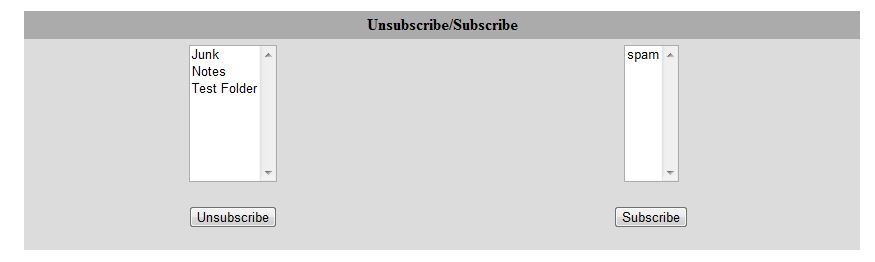
Subscribe to the spam folder in Roundcube
- Log into Roundcube
- In the top right of the screen click "Settings"
- Click the Folders tab
- Check the box under the subscribed column for the spam folder
- Click "E-Mail" in the top right of the screen to save and go back to your email
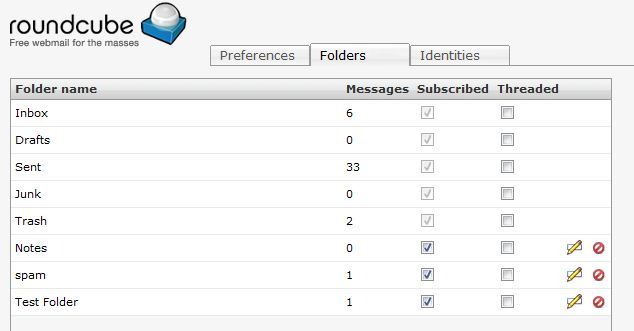
If you are using an email client such as Thunderbird or Outlook with an IMAP connection, the steps to subscribe to folders can vary from client to client.
If you have any trouble subscribing to the spam folder from your local email client, you can easily subscribe to the spam folder in webmail and then be able to view the folder in your email client.
You may need to close and restart your email client for the changes to take effect.

